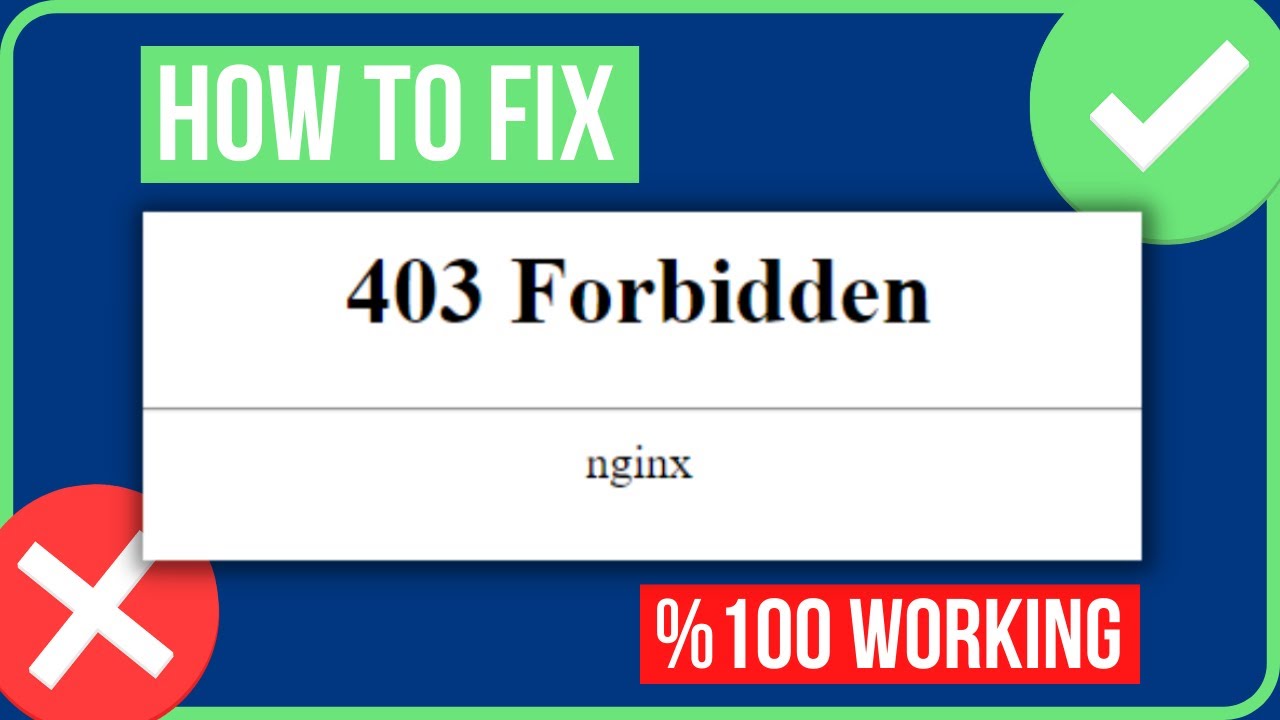Did you come across the 403 forbidden NGINX error? Here are some solutions to fix it.
| 1. Figure out the cause of the error. It’s usually something to do with file permissions or server settings. Check that your settings are correct and all the files are accessible. |
| 2. Look at the server logs for any messages about the error and deal with it. If these don’t work, ask your web host provider for help. By solving the issue, you can make sure your website works well. |
Remember to check configuration and permissions regularly to avoid 403 forbidden NGINX errors. This will help your website run smoothly.

Understanding 403 Forbidden Error in NGINX
A 403 Forbidden Error in NGINX is a response status code that denies access to a particular resource or page. It can happen due to numerous reasons. For example, incorrect file permissions, invalid authentication credentials and server misconfigurations. The user’s web browser may show this error when they try to open unauthorized content on a website.
To solve this error, one must check the file permissions and ownership of the folders or files affected. If the problem continues, make sure that NGINX has permission to access all necessary files and directories. Reset the account password and confirm valid authentication credentials.
It’s important to remember that 403 Forbidden Errors aren’t always caused by security risks. Sometimes, it is because of common misconfigurations that process user requests incorrectly. Thus, we should focus on finding the root cause and taking corrective measures.
If the initial troubleshooting steps don’t help, it is wise to contact a qualified developer or system administrator for technical support. They can be very helpful in resolving hard problems.
Reasons for 403 Error in NGINX
The NGINX server can deny access to viewers of a website or page, resulting in the 403 Forbidden error. This article will list some of the causes.
Improper file and folder permissions can be a source. If the server configuration denies access to certain directories or files, it will lead to 403. Additionally, IP blocking can also cause this.
Syntax errors in the configuration file or PHP scripts linked with NGINX can also be an issue. Lastly, if credentials are invalid, it will result in a 403 response code.
How to Fix 403 Forbidden NGINX Error
In this article, we will discuss how to resolve the error of accessing forbidden content with the NGINX platform.
Step-by-Step Guide:
- First, verify the configuration of NGINX to ensure that the permissions are correctly set.
- Next, check the permissions of the file or directory you are trying to access.
- Thirdly, check if the SELinux security context is correctly set.
- Finally, restart NGINX to ensure that the new configuration settings are implemented.
Additionally, it is important to note that improper file permissions and SELinux security contexts are the main causes of 403 Forbidden NGINX errors.
Some suggestions to fix this NGINX error include:
- checking your server logs
- ensuring that the server hostname matches the SSL certificate
- verifying the access rights of any proxy servers being used
These suggestions have been proven to work and can help quickly resolve the issue at hand.
Make sure your file permissions aren’t more locked down than a prison cell, or you’ll be serving a life sentence of 403 forbidden errors.
1. Check File Permissions
It’s important to check your NGINX server’s file permissions to make sure it runs without any errors. File Permissions Check can detect issues related to who owns and shares files and folders. This can stop unauthorized access, changes, or deletes of important files and secure your website.
Follow these 4 easy steps to check file permissions on NGINX:
- Log in with SSH
- Run “ls -l” for a directory/file
- The output will show rw-r–r– 1 user grp 0 date filename.ext; rw-r–r– stands for read-write permissions
- Use chmod to update the file permission
Correct file permissions are key because they decide who has access to edit, view or delete files. Incorrect settings can cause a 403 Forbidden error. It also lets processes on the same system work securely with a low chance of conflict risk.
Checking File Permissions guards data, but you should also make sure connected components are working properly and securely. This keeps visitors safe and maintains performance.
2. Check Server Block Configuration
To prevent the ‘403 Forbidden NGINX Error’ from happening on your website, verifying your server block configuration is a must. Here’s how:
- Access the file from your root folder that contains the server blocks.
- Make sure your port and location path are properly specified.
- Save any changes, then test your website again.
It’s wise to confirm that all configurations in the server block are correct. If you have any trouble with this, don’t hesitate to look for expert help.
Keep in mind: ensuring your website runs smoothly is vital for user retention, and it all begins with a proper server block configuration.
3. Check Directory Index
To fix a 403 Forbidden NGINX error, checking for the directory index is key. Web servers won’t show the content of a directory if there’s no index file (like index.html). This may lead to a 403 error.
To check for the directory index, open the configuration file (NGINX.conf). Add or modify the “index” directive. This tells the server which files to display when it finds an empty directory.
After modifying the configuration file, restart NGINX with the following command:
sudo service NGINX restart
Be sure to check if an “index” directive is already in place before making changes.
By following this process, one can easily fix a 403 Forbidden NGINX error caused by a wrong directory index.
4. Check Security Rules
Encountering a 403 Forbidden NGINX error? Check the Security Rules! Analyze the server & application security settings to guarantee safe access to resources.
| Potential Issues | Reasons | Solutions |
|---|---|---|
| Incorrect file permissions | Created by a different user account | Change ownership or edit permissions of the file. |
5. Disable Plugins or Modules
A potential fix for the 403 Forbidden NGINX error is to get rid of certain Plug-ins or modules. To do this, follow these steps:
- Erase any plugins recently added that could be causing the error.
- If you’re not sure which one is the culprit, temporarily deactivate each module separately.
- If multiple modules are enabled, try disabling them one by one or all together.
- Turn on each plugin one at a time and check to see which one was causing the issue.
Bear in mind that websites with different setups use distinct plugins and modules, so their features may vary. Thus, it’s essential to investigate carefully and find out which specific plug-in or module is causing the error.
It’s critical to remember that disabling particular plugins or modules can affect your website’s performance. So users must take extreme caution when attempting to disable any module or plugin.
6. Clear Browser Cache and Cookies
Having 403 Forbidden NGINX Error? Sort it out by clearing the Cache and Cookies stored in your browser. Here’s how:
| 1. Open your browser and click the Options/Settings icon. |
| 2. In the drop-down menu, select Privacy & Security settings. |
| 3. Choose a time range and tick the boxes for ‘Cookies’ and ‘Cached images and files.’ |
| 4. Click ‘Clear data’ to finish. |
Maintaining a clean cache helps with page load times and prevents website errors. Remember to clear your cache from time to time to stop the error from happening again.
For avoiding website errors, including the 403 Forbidden NGINX error, regularly clearing your browser cache is a must.
7. Contact Website Administrator or Hosting Provider
A 403 Forbidden NGINX error can be really annoying. For resolving this, talk to your website admin or hosting provider. They will help determine the cause and fix it.
This code appears when access is blocked by the server. User modifications won’t work until authorized. Reasons for blocking could be a lack of credentials, IP blockage, or security policies.
Website admins may ask for info like your IP, and browser type/version. If needed, changes will be made to configuration files and permissions.
Do not try to fix it yourself as it may make it worse. Speak to professionals for quicker solutions to this 403 error.
Frequently Asked Questions
Q: What does a 403 Forbidden NGINX error mean?
A: A 403 Forbidden NGINX error occurs when a server denies access to a website page or resource that a user is trying to access. This can happen for various reasons, including incorrect permissions, blocked IPs, or misconfigured server settings.
Q: How can I fix a 403 Forbidden NGINX error?
A: To fix a 403 Forbidden NGINX error, start by checking the permissions of the files and directories on the server. Ensure that the correct permissions are set and that the user has the necessary access levels. If the issue persists, check for blocked or blacklisted IPs and make sure the server settings are correctly configured to allow access.
Q: Why am I getting a 403 Forbidden error when accessing my website?
A: You may be getting a 403 Forbidden error when accessing your website for various reasons, including incorrect file permissions, a misconfigured server, or an IP block. Check the server logs and error messages for further information and work with your web host or tech support team to identify and fix the issue.
Q: Can a VPN cause a 403 Forbidden NGINX error?
A: Yes, a VPN can cause a 403 Forbidden NGINX error if the VPN service uses a blacklisted IP address. This can be resolved by switching to a different VPN server or by contacting the VPN provider to request a whitelisted IP address.
Q: How can I prevent a 403 Forbidden NGINX error from happening again in the future?
A: To prevent a 403 Forbidden NGINX error from happening again, ensure that your website files and directories have the correct permissions set and regularly monitor your server logs for any issues. Additionally, work with your web host or tech support team to identify and fix any underlying server configuration issues.
Conclusion: Fix 403 Forbidden Errors on NGINX
403 Forbidden errors on NGINX can be solved in many ways. Checking file permissions and ownership, reinstalling NGINX, or reviewing the server configuration are all possible solutions.
It’s wise to get an expert’s help if none of these solutions work. Keeping your server software up-to-date can help avoid future errors.
Remember: each situation is different and requires a unique approach, based on the user’s circumstances. So, fundamental troubleshooting and expert help are key for resolving NGINX errors.