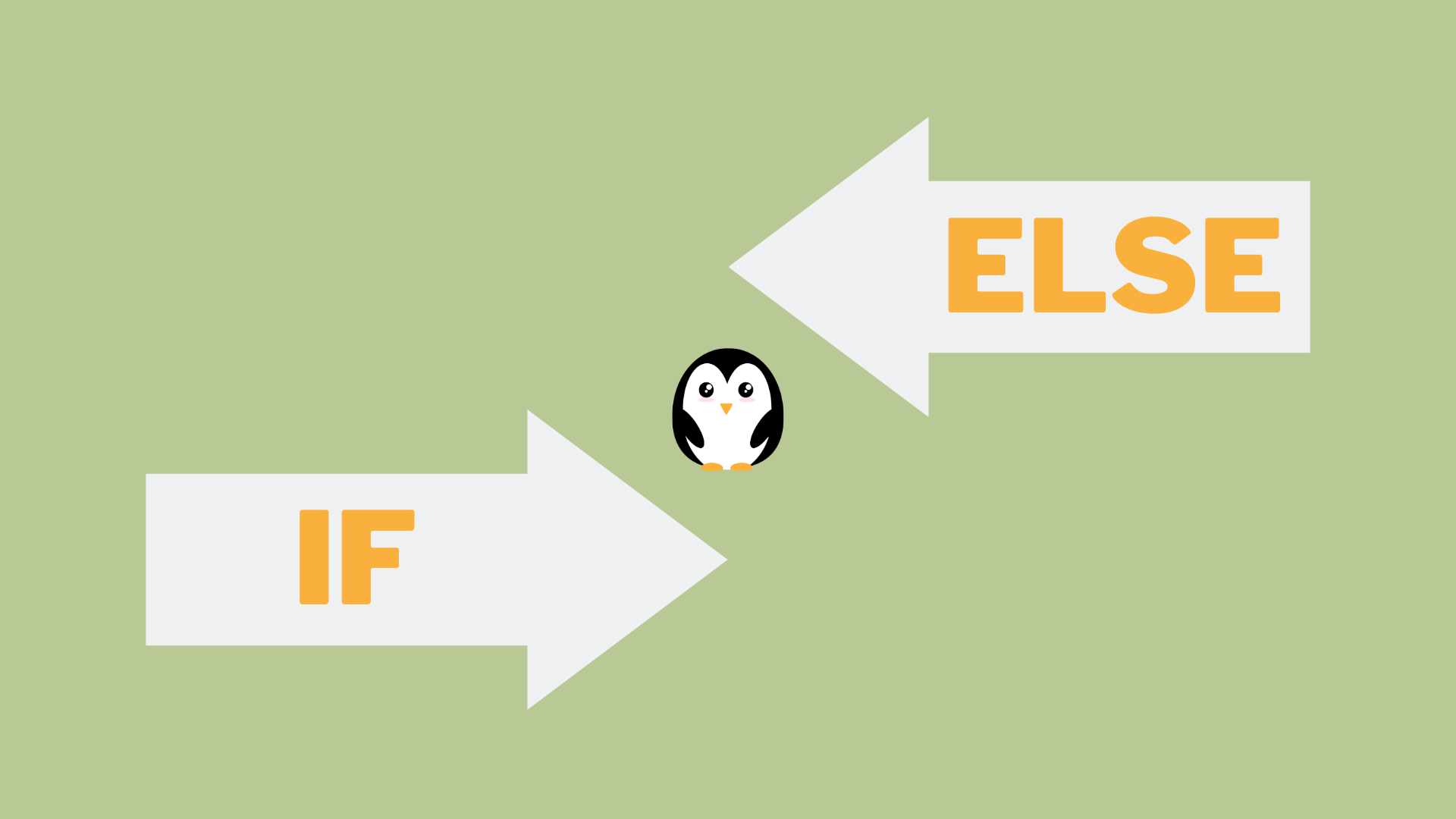Find Bash If Else Syntax, Statements, and Examples below to learn Linux Commands!
1. If Statements in Bash
To explore the topic of bash “If” statements, you need to understand the syntax of these statements in bash. Additionally, understanding the examples of If Statements in Bash is critical to gaining a comprehensive understanding.
Syntax of If Statements in Bash
If statements in Bash are based on a test result. They have a special format including the word ‘if’, followed by the condition, then the action taken if the condition is true. Conditions are usually within square brackets [ ]. You can also join conditions with && (and) or || (or).
The syntax of if statements may vary depending on the situation. For instance, you can put if statements in loops or functions. Bash also has other control structures like if and else to make branching more complex.
Knowing how to write if statements are very important for Bash coders. They are used in shell scripts to do tasks automatically and decide on system conditions. By understanding syntax and different versions of if statements, you can write more efficient and powerful Bash scripts.
Examples of If Statements in Bash
Want to write shell scripts? Then, you must understand how to use If Statements in Bash! Here are a few tips:
- Conditional expression: Using -eq, -ne, and -lt to compare values.
- String comparison: Use = and != to compare strings.
- Nesting logic: Embed multiple if statements inside one another or use the elif command for multiple conditions.
- File testing: Commands like [ -f FILE ] for regular files and [ -d DIR ] for directories.
Remember, not to exceed the limit of nesting logic too deep, as it can lead to complex code and difficulty in debugging. With knowledge of when and how to use If Statements, we can create clear and functional codebases with easy-to-manage file structures.
2. Else If Statements in Bash
To understand else if statements in Bash with syntax and examples, continue reading this part. Learn how to use else if statements in Bash and how it differs from if statements. You will also get to know the syntax of else if statements in Bash and some examples that will help you in understanding this concept better.
Syntax of Else If Statements in Bash
When programming in Bash, conditionals are essential. An Else If Statement is one of the conditionals available. With its proper syntax, you can make logical decisions based on values or conditions.
To use an Else If Statement in your Bash Program:
| 1. | Start with an “if” statement that states a condition. |
| 2. | Directly after the “if” statement, add an “elif” statement to specify the next possible condition. |
| 3. | Repeat Step 2 for additional conditions by adding more “elif” statements. |
| 4. | Optionally, add an “else” statement at the end for if none of the previous conditions are met. |
| 5. | Finish the conditional structure with a fi keyword. |
Don’t forget any elements; each has an important role in expressing your logic clearly. Else If Statements can make your Bash program easier to read and avoid nested if-else structures.
Be aware of spaces around brackets with expressions; syntax errors may appear otherwise.
In conclusion, use Else If Statements to simplify code readability and maintainability in Bash Programming without sacrificing efficiency. Understand its syntax and practice implementing it, and you’ll be able to create reliable programs!
Examples of Else If Statements in Bash
When it comes to Bash scripting, Else If statements let us execute different code blocks if the first statements are false. We’ll check out some examples!
Example 1: Numeric Comparison
#!/bin/bash
# Get user input
read -p “Enter a number: ” numif ((num > 0)); then
echo “The number is positive.”
elif ((num < 0)); then
echo “The number is negative.”
else
echo “The number is zero.”
fi
Example 2: String Comparison
#!/bin/bash
# Get user input
read -p “Enter your name: ” nameif [[ “$name” == “Alice” ]]; then
echo “Hello, Alice!”
elif [[ “$name” == “Bob” ]]; then
echo “Hello, Bob!”
else
echo “Hello, stranger!”
fi
Example 3: File Existence Check
#!/bin/bash
# Get user input
read -p “Enter a file path: ” filepathif [[ -f “$filepath” ]]; then
echo “The file exists and is a regular file.”
elif [[ -d “$filepath” ]]; then
echo “The file exists and is a directory.”
else
echo “The file does not exist.”
fi
And that’s not all! We can customize these structures in many ways. With some experimentation, developers can make their Bash scripts more complex and smart.
3. Else Statements in Bash
To master Else Statements in Bash with Syntax and Examples, dive into the benefits of using them to streamline your code. Explore the essentials of the ‘Else’ statements, which come in handy when your ‘If’ statements fail. Further, gain an understanding of the syntax of Else Statements in Bash alongside Examples of Else Statements in Bash with suitable use cases.
Syntax of Else Statements in Bash
In Bash scripting, Else Statements is a contingency plan. When the primary condition does not pass, an Else statement will execute. This statement consists of commands or one command inside of curly braces. The syntax for an Else statement is:
if [condition 1]; thenstatementselif [condition 2]; thenother statementselsefallback statementsfi
The Else part checks if all previous conditions fail. We can also nest If-Else Statements for more control over execution flow. Comments help with readability and maintenance. Bash scripting gives developers fast and efficient programming tools to solve real-world problems in many areas.
Examples of Else Statements in Bash
Bash’s Else Statements are powerful tools for controlling program flow. For example, you can check if a file exists in a folder and then act accordingly. Else Statements can also be used to validate user input, like verifying an integer. Also, they can be used to establish flags like –verbose true/false when handling command-line arguments.
Example 1: Numeric Comparison
“`bash
#!/bin/bash# Get user input
read -p “Enter a number: ” numif ((num > 0)); then
echo “The number is positive.”
else
echo “The number is either zero or negative.”
fi
“`
Example 2: String Comparison
“`bash
#!/bin/bash# Get user input
read -p “Enter your name: ” nameif [[ “$name” == “Alice” ]]; then
echo “Hello, Alice!”
else
echo “Hello, stranger!”
fi
“`
Example 3: File Existence Check
“`bash
#!/bin/bash# Get user input
read -p “Enter a file path: ” filepathif [[ -f “$filepath” ]]; then
echo “The file exists and is a regular file.”
else
echo “The file does not exist or is not a regular file.”
fi
“`
In these examples, the `else` statement is used to specify the block of code that should be executed when the preceding `if` condition evaluates to false. If the `if` condition is true, the code within the `else` block is skipped.
In programming logic, the ability to take alternative pathways is helpful for avoiding errors and achieving desired outcomes. Using Else Statements in Bash scripts allows you to explore different options and maximize script efficiency.
Commands used in Bash If/Else Statements
To streamline your understanding of Bash If/Else statements, the ‘Commands used in Bash If/Else Statements’ section with ‘test command, [[ ]] test command, and (( )) test command’ as solution introduces vital sub-sections to aid in your learning journey. Through these sub-sections, you’ll have a deeper comprehension of the Bash If/Else statements, further honing your Bash scripting skills.
1. test command
The test command is an in-built part of the Bash shell. It helps to check if an expression is true or false. To use it, specify an expression with operators such as -eq (equal), -ne (not equal), -gt (greater than), -lt (less than). You can also use parentheses and logical operators like && (and) and || (or). Remember to enclose the expression in square brackets ([ ]).
For example, [ $x -eq 5 ] will check if the variable x is equal to 5. The test command is vital for writing if/else statements in Bash shell scripts. It helps to see if certain conditions are met and executes commands accordingly.
2. [[ ]] test command
The [[ ]] test command is often used in Bash If/Else statements. It can evaluate strings, integers, files and directories.
Operators such as -eq, -ne, -ge, -le and -gt let you compare integers. You can use == and != for string comparisons. Plus, -d and -f verify the existence of directories and regular files.
Logical operators like && (AND), || (OR), ! (NOT) also work with the [[ ]] test command. This adds flexibility when creating complex conditional statements.
In short, the [[ ]] test command helps programmers make powerful if/else statements. It has a range of logical operations to get the desired result in Bash scripting.
3. (( )) test command
The ‘(( ))’ test command evaluates a numeric expression and sets the exit status to 0 (true) or 1 (false). It is used for Bash If/Else Statements. It lets you use arithmetic operators, like +, -, *, /, and %. As well as relational operators, such as <, >, and ==.
For example, (( $x > 10 )) checks if x is greater than 10. And, (( $y % 2 == 0 )) checks if y is an even number. You can also use logical operators, like &&, ||, and !. For instance, (( $a == “hello” && $b != “world” )) tests if the variable a contains “hello” and b does not contain “world”.
The (( )) test command makes numeric evaluations in Bash scripts more efficient. This is because it processes everything internally.
Examples combining If, Else If, and Else Statements in Bash
To learn how to use If, Else If, and Else statements in Bash, dive into the examples we have for you. If you want to check whether a user exists in the system, or if a file or directory exists and is readable or writable, our sub-sections have got you covered.
Example 1: Grade Classification
“bash
#!/bin/bash# Get user input
read -p “Enter your grade: ” gradeif ((grade >= 90)); then
echo “Your grade is A.”
elif ((grade >= 80)); then
echo “Your grade is B.”
elif ((grade >= 70)); then
echo “Your grade is C.”
elif ((grade >= 60)); then
echo “Your grade is D.”
else
echo “Your grade is F.”
fi
“`
Example 2: Time of Day Greeting
“`bash
#!/bin/bash# Get the current hour
hour=$(date +%H)if ((hour < 12)); then
echo “Good morning!”
elif ((hour < 18)); then
echo “Good afternoon!”
else
echo “Good evening!”
fi
“`
Example 3: File Permission Check
“`bash
#!/bin/bash# Get user input
read -p “Enter a file path: ” filepathif [[ -r “$filepath” && -w “$filepath” ]]; then
echo “The file is readable and writable.”
elif [[ -r “$filepath” ]]; then
echo “The file is readable but not writable.”
elif [[ -w “$filepath” ]]; then
echo “The file is writable but not readable.”
else
echo “The file is neither readable nor writable.”
fi
“`
In these examples, the `if` statement is followed by one or more `elif` statements, which are evaluated in order. If none of the conditions in the `if` or `elif` statements evaluate to true, the code within the `else` block is executed.
Things you can try:
Checking if a user exists in the system
To check if a user exists in the system, use Bash scripting with If-Else If-Else statements. Here’s how:
- Prompt the user for a username.
- Check if the user exists using the grep command.
- If the user exists, give a confirmation message.
- Else if the input is blank, show an error_message.
- Tell the user to provide valid input.
Remember to be careful with syntax and indentation when writing bash scripts, as these errors can lead to unexpected results.
By using this method, you can easily tell who is present and who isn’t.
It’s also possible to modify these statements for other checks, like validating inputs or checking file existence.
Checking if a file exists and is readable
Working with Bash? Need to verify if a file exists & is readable? Use If, Else If, and Else statements! Here’s how:
- Start off with an ‘if’ statement, followed by ‘-e’ flag to check if the file exists.
- Put an ‘if’ statement inside the first one, use ‘-r’ flag & add filename after it. Check if the file is readable.
- Both conditions are met? Add a ‘then’ statement to show a message that the file exists & is readable.
- If not, insert an ‘else’ statement for the message showing the file doesn’t exist or is unreadable.
Remember – trying to read from/modify an unreadable file won’t work! Include these checks to avoid errors later.
Checking if a directory exists and is writable
If we want to check if a directory exists and is writable in Bash, we can use a combination of If, Else If, and Else statements. This allows us to set up conditional logic and execute commands based on the directory’s conditions.
Step 1: We start with the -d flag to see if the directory is there:
| if [ -d /path/to/directory ]; then |
Step 2: Then, add an Else If statement to check if the directory is writable:
| elif [ -w /path/to/directory ]; then |
Step 3: Finally, add an Else statement that runs if the two conditions above are not met:
| else |
| echo “Directory does not exist or is not writable.” |
| fi |
By combining these statements, we can create a script to handle various scenarios regarding directories.
It’s important to note that when using -r (readable), -w (writable), and -x (executable) flags, it checks whether the user running the script has enough permissions. So, be mindful of who is running your script and what kind of access they have to directories.
Frequently Asked Questions
Q: What is a Bash if statement?
A Bash if statement is a conditional statement that allows you to execute a block of code if a certain condition is met. It follows the format:
if [condition]; then
# Code to execute if condition is true
fi
Q: What is a Bash else if statement?
A Bash else if statement allows you to check for multiple conditions and execute different blocks of code for each one. It follows the format:
if [condition1]; then
# Code to execute if condition1 is true
elif [condition2]; then
# Code to execute if condition2 is true
else
# Code to execute if all conditions are false
fi
Q: How do I compare strings in a Bash if statement?
You can use the following comparison operators to compare strings:
- == : Returns true if the strings are equal
- != : Returns true if the strings are not equal
- -z : Returns true if the string length is zero
- -n : Returns true if the string length is not zero
Q: What is the Bash exit status?
The Bash exit status is a numeric value that represents the success or failure of a command. A value of 0 indicates success, while any other value indicates failure.
Q: How do I execute multiple commands in a Bash if statement?
You can use the semicolon (;) to separate multiple commands on a single line. For example:
if [condition]; then command1; command2; fi
Q: Can you give an example of a Bash if statement?
Sure, here’s an example:
if [ $1 -gt 10 ]; then
echo “Greater than 10”
elif [ $1 -lt 10 ]; then
echo “Less than 10”
else
echo “Equal to 10”
fi