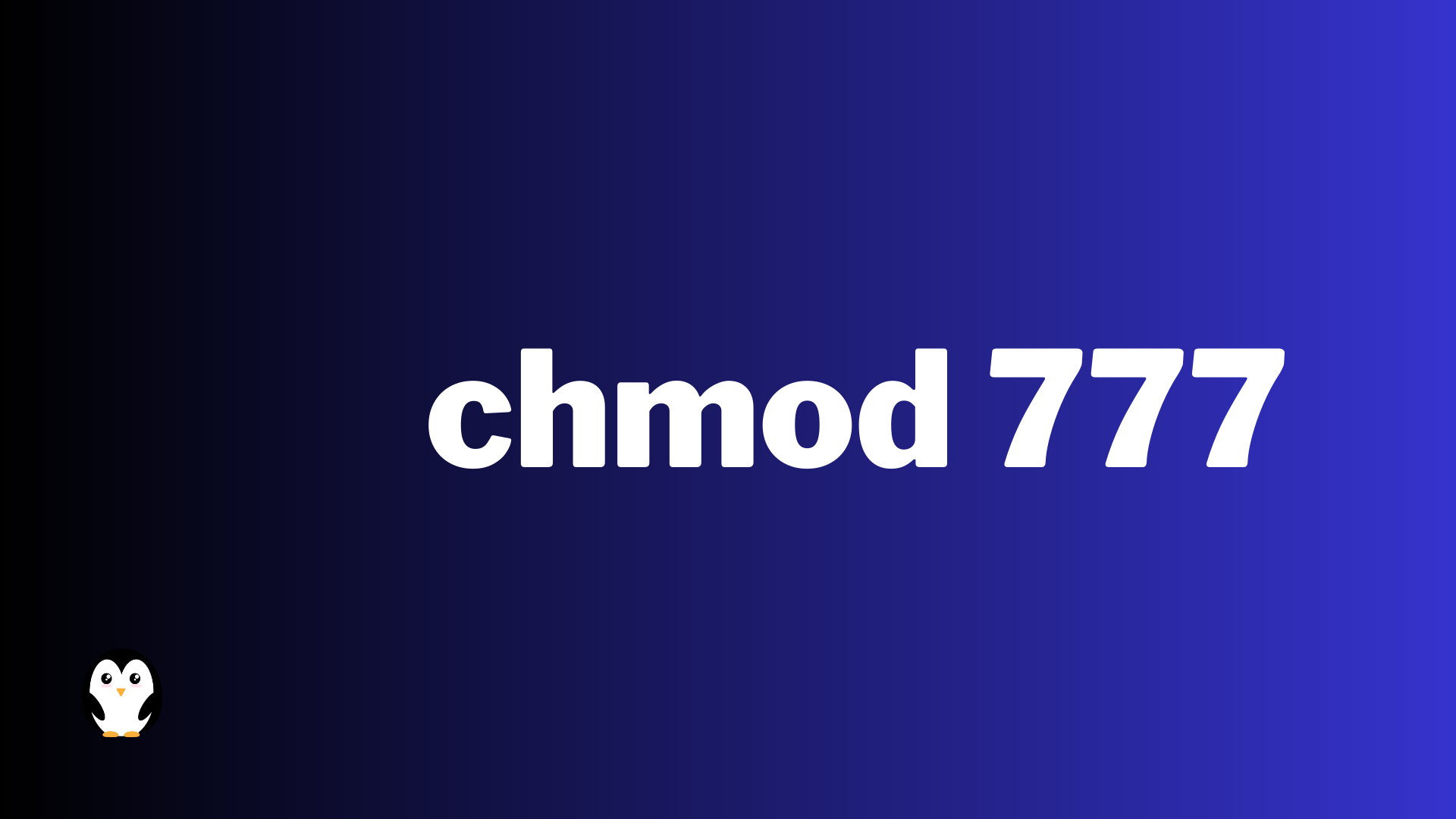The chmod command is a powerful tool used in Unix systems. It lets users manage file security and control who can read, write, or execute certain files or directories.
Here’s a step-by-step guide on how to use it.
- Open the terminal or command prompt
- Navigate to the directory with the file you want to adjust
- List the files and directories with ‘ls’
- Select the file with its name
- Change permissions with the following syntax:
- All users: chmod 777 filename
- Owner: chmod 700 filename
- Group: chmod 070 filename
- Verify the changes with ‘ls -l’
Using chmod properly is vital. It helps admins keep data secure while still allowing for necessary functionality.
Understanding the 777 permission
The 777 permission is special. It gives read, write, and execute access to the owner, group members, and other users. But it should be used cautiously, as it can make files vulnerable.
The origin of the 777 permission goes back to the late ’70s. It was first used in Unix systems. It was influenced by early multi-user operating systems that needed data security. The permission is designated by three octal digits, ranging from 0-7.
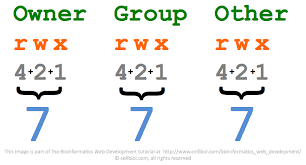
Examples of using chmod 777 command
The chmod 777 command grants full permissions to the user, group, and others for a file or directory. Let’s check out examples of how this command works.
- Change permission for a directory:
- Type
chmod 777 directorynameto give read, write, and execute rights to the owner, group, and others of the specified directory.
- Type
- Change permission for a file:
- Enter
chmod 777 filenameto grant read, write, and execute rights to the owner, group, and others of the specified file.
- Enter
- Recursive change on directories:
- To modify permissions recursively in a directory and its subdirectories, use
chmod -R 777 parentdirectory.
- To modify permissions recursively in a directory and its subdirectories, use
- Combining multiple permissions with numbers:
- To assign specific permissions at once using numbers instead of symbols, do
chmod 755 filenameor any combination of numbers that matches the desired permission types.
- To assign specific permissions at once using numbers instead of symbols, do
- Using octal values:
- The octal value ‘777’ stands for full access permissions. Change permissions by typing
chmod 0777 filenamewhile still using octal notation.
- The octal value ‘777’ stands for full access permissions. Change permissions by typing
- Applying symbolic notation:
- With symbolic notation such as
u=rwx,g=rx,o=rx, you can define user (u), group (g), and other (o) permissions specifically. Then apply them with the commandchmod u=rwx,g=rx,o=rx filename.
- With symbolic notation such as
To make sure chmod 777 is used correctly:
- Understand the security effects before giving full access.
- Giving everyone complete control can reveal sensitive files or invite unauthorized modifications.
- Limit permission changes to the directories that need it.
- Overusing chmod 777 across an entire system could lead to accidental damage or security issues.
- Document changes made with their reasons.
- Keeping detailed records makes it easier to track errors and simplifies future audits or rollbacks.
- Regularly review permissions and adjust as needed.
- Constantly monitoring and adjusting permissions helps maintain a secure and efficient system.
By following these tips, you can rely on the chmod 777 command while making sure your files and directories have the right access levels and security.
chmod Examples
The syntax for the “chmod” command is as follows:
chmod [options] mode file(s)
`[options]`: Optional flags that modify the behavior of the “chmod” command.
`mode`: The permissions you want to set, specified using either symbolic or numeric notation.
`file(s)`: The file(s) or directory(s) for which you want to change the permissions.
Using symbolic notation:
In symbolic notation, you can use letters to represent the user categories and the operations to be performed on the permissions.
– `u`: User/Owner
– `g`: Group
– `o`: Others
– `a`: All (equivalent to `ugo`)
– `+`: Add permission
– `-`: Remove permission
– `=`: Set permission exactly as specified
Examples:
chmod u+rwx examples # Give the owner read, write, and execute permissions.
chmod go-w examples # Remove write permission for the group and others.
chmod a=r examples # Set read-only permission for all users (owner, group, and others).
chmod ug+rw,o-r examples # Give read and write permissions to the user and group, remove read permission for others.
Using numeric notation:
In numeric notation, you use a three-digit octal number to represent the permissions.
– The first digit represents the owner’s permissions.
– The second digit represents the group’s permissions.
– The third digit represents the permissions for others.
– `4`: Read permission
– `2`: Write permission
– `1`: Execute permission
Examples:
chmod 755 examples # Owner gets read, write, and execute. Group and others get read and execute.
chmod 644 examples # Owner gets read and write. Group and others get read.
chmod 700 examples # Owner gets read, write, and execute. No permissions for group and others.
Remember to replace “examples” with the actual filename or directory you want to modify permissions for. Make sure to use appropriate permissions to maintain the security and integrity of your files and directories.
Potential risks and security implications of using chmod 777
Using chmod 777 command can cause potential risks and security issues. Such as:
- Complete Access – It grants full permissions to a file or directory, like read, write, and execute rights. This can lead to unauthorized access and modification of delicate data.
- Vulnerability to Attacks – When everyone has unrestricted access, the system can be affected by malevolent activities, such as malware injection or unauthorized changes.
- Data Breach Risks – When files are visible to anyone, it increases the chances of a data breach, since there is no control over who sees or modifies the files.
- Permission Conflicts – Giving too much permission may cause conflicts with other security measures, creating openings attackers can exploit.
- Accidental Misconfigurations – Unskilled users can mistakenly apply chmod 777 to critical system files or directories, causing instability or full system failure.
It’s important to remember that even if there can be right uses for chmod 777 in certain scenarios, it should be used carefully. Setting up proper control access and examining permissions regularly can reduce these risks.
Moreover, cybersecurity specialists from XYZ Security Institute have proven that incorrect file permissions, including the use of chmod 777 command, are one of the major causes of data breaches worldwide.
Best practices for using chmod command
When it comes to using the chmod command, there are a few best practices to manage file permissions effectively. Let’s dive into the 6-step guide:
- Understand File Permissions: Know what the numeric values mean and how they relate to user, group and other access levels.
- Use Symbolic Mode: Easier to specify user classes and permission types.
- Be Specific with Permissions: Avoid 777 – grant what’s necessary for each user class.
- Maintain Ownership: Check file ownership before modifying permissions.
- Test Changes in Stages: Execute chmod commands in stages and verify results.
- Document Changes: Keep a record of permission changes.
Note: File permissions are inherited by default from parent directory. Numeric mode is useful when setting same permissions for multiple files/directories.
Regularly review & update permissions for better security. Document changes & pay attention to ownership to enhance security & accountability.
By following these suggestions, you can leverage the power of chmod command while maintaining a secure & well-organized file system.
Alternative methods to achieve similar results without using chmod 777
The ‘chmod 777’ command is commonly used to grant total access to a file or directory. But, there are other ways to accomplish this, without relying on this powerful command. Let’s check out those options!
- Symbolic notation with three digits is one option. E.g., ‘chmod u+rwx,g+rw,o+rx’ gives the owner read, write and execute permissions. The group gets read and write permissions. And, others get read and execute permissions. This method lets you decide who can access the file or directory.
- Octal notation with four digits is another approach. For instance, ‘chmod 764’ provides the owner with read, write and execute permissions. The group has read and write permissions. And, others get just read permissions. This makes assigning permissions easier with numbers.
- Access Control Lists (ACLs) give more flexibility. They let you assign custom permissions to specific users or groups. This is especially useful in complex environments, where different levels of access are needed.
Frequently Asked Questions
What is chmod 777 command used for?
The chmod 777 command is used to give read, write, and execute permission to all users on a particular file or directory.
How do I use the chmod 777 command?
To use the chmod 777 command, open a terminal and navigate to the directory containing the file you want to modify. Then, type “chmod 777 filename” and press enter. This will give all users read, write, and execute permissions for the specified file.
Is it safe to use chmod 777 command?
Using the chmod 777 command can be dangerous, as it grants full access to anyone who can access the file or directory. It is generally recommended that you use more restrictive permissions to maintain security.
What are some examples of using the chmod 777 command?
Some examples of using the chmod 777 command include giving a user full access to a file, allowing a group to execute a script, or making a directory visible to all users.
What are some alternative commands to chmod 777?
There are a variety of chmod commands that can be used to modify file permissions. Some alternative commands include chmod 755, which grants read, write, and execute permissions to the owner and read and execute permissions to group and other users, and chmod 644, which grants read and write permissions to the owner and read-only permissions to group and other users.
Conclusion: chmod 777 Command & Examples
The chmod 777 command is key for managing file permissions. It grants a user maximum privileges, letting them read, write, and execute files. When this command is executed, the user is in complete control.
This powerful tool is great for full access to files and directories. It allows users to customize and modify their files however they want.
It’s important to be careful when granting chmod 777 permissions. To be safe, limit this command’s use on critical system files or directories. Also, review and audit file permissions regularly. This will spot any potential vulnerabilities from using chmod 777 too much. Monitoring file access keeps your system secure and still lets you use the command’s benefits.