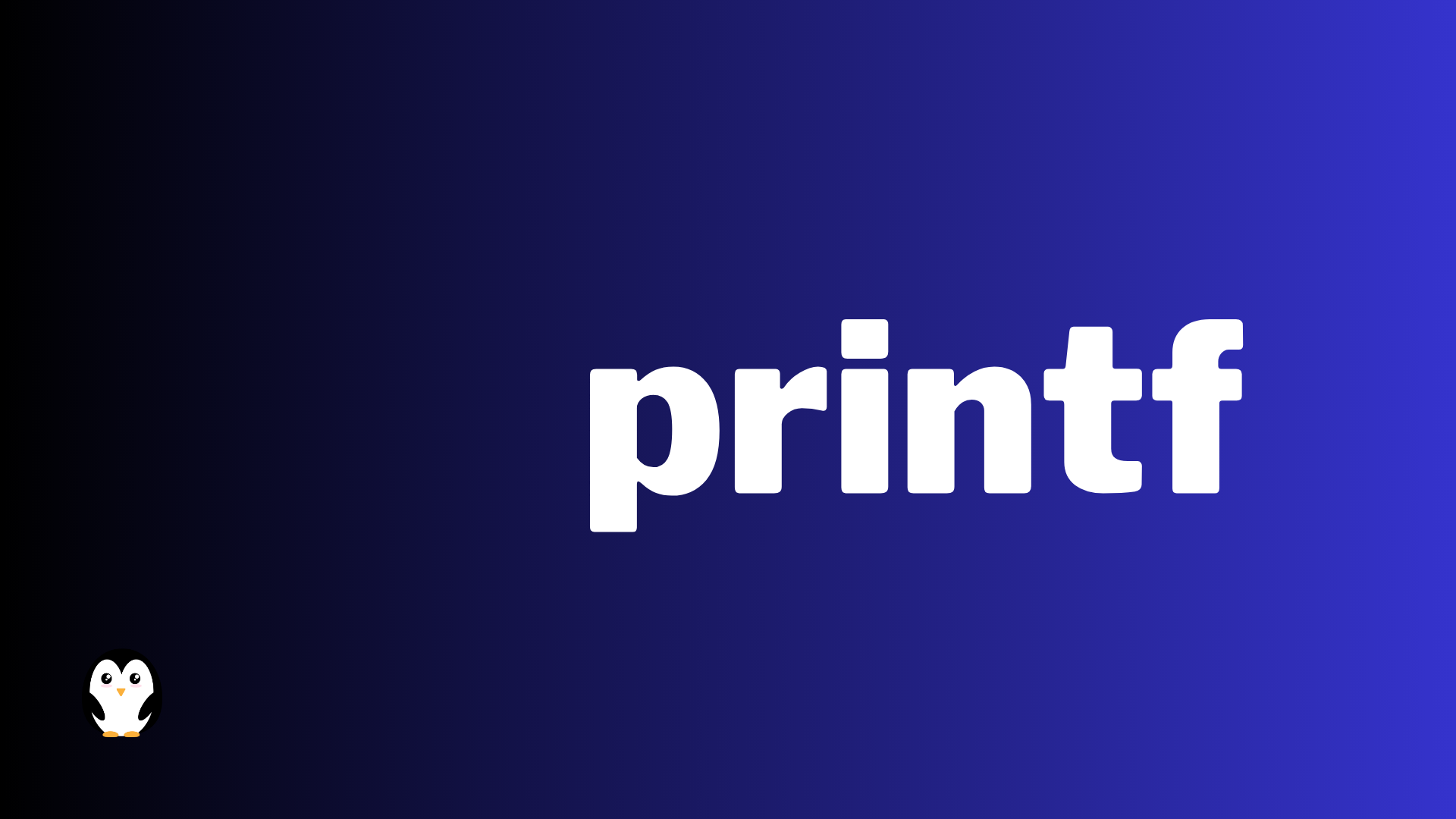The printf command in Bash is a powerful tool. It lets users format and print data in many ways. Options include setting width and precision, aligning and padding, adding zeros, and more.
With printf, users can handle variables, strings, numbers, and special characters. It also provides escape sequences, color and style control, and table formatting.
One cool feature of printf is that it can handle multiple arguments at once. By combining specifiers and arguments, complex output patterns can be created without extra commands or tools.
For example, this command prints a variable with a label:
name="John"
age=25
printf "Name: {b6fae8d1fd05588970c87b265271b11ede99e661dac9de3f87de92366177cc00}s\nAge: {b6fae8d1fd05588970c87b265271b11ede99e661dac9de3f87de92366177cc00}d\n" "$name" $age
Output:
Name: John
Age: 25
Plus, printf can be used to set file permissions using octal codes and specifiers.
All in all, printf is an invaluable tool for shell scripting. It originated from C programming language and is used by many Unix-like operating systems.
Basic usage of the printf command
To format and print a simple string or print variables using the printf command, this section on basic usage of the printf command provides you with the solution. You’ll explore the techniques behind formatting and printing a simple string, as well as the process of printing variables using the powerful printf command.
1. Formatting and printing a simple string
Need to format and print a string? Here’s a simple 3-step guide.
- Specify the format. This includes placeholders for variables and formatting options such as width and precision.
- Provide the string and variables. Match variable types correctly to avoid errors.
- Execute the printf command with the specified format and input data.
Plus, printf has escape sequences for special characters such as newline or tab. It’s really versatile.
2. Printing variables with printf
Printing variables with printf allows you to display values in an organized way. Utilize this command correctly to communicate to your audience. Here’s a guide for you:
- Include the necessary headers in your code. This will give you access to the printf function.
- Declare and initialize your variables. Assign them values according to your requirements.
- Use printf to show the values. Format the output using {b6fae8d1fd05588970c87b265271b11ede99e661dac9de3f87de92366177cc00}d for integers and {b6fae8d1fd05588970c87b265271b11ede99e661dac9de3f87de92366177cc00}f for floating-point numbers.
- Enhance readability by adding text or labels alongside the variables. Put them in double quotes and separate them with commas.
- Run your code and check the output. You should see the values formatted according to your instructions.
You can also specify field widths, align output, and print characters. To make it more dynamic, use user input or calculations to determine variable values. With this, each run of your program can have different outputs.
Bash printf Examples
Sure! Here are some examples of using the `printf` command in Bash:
1. Printing a simple string:
printf “Hello, world!\n”
Output:
Hello, world!
2. Formatting numbers:
printf “Number: {b6fae8d1fd05588970c87b265271b11ede99e661dac9de3f87de92366177cc00}d\n” 42
Output:
Number: 42
3. Formatting floating-point numbers:
printf “Pi: {b6fae8d1fd05588970c87b265271b11ede99e661dac9de3f87de92366177cc00}.2f\n” 3.14159
Output:
Pi: 3.14
4. Specifying field width and alignment:
printf “|{b6fae8d1fd05588970c87b265271b11ede99e661dac9de3f87de92366177cc00}5s|\n” “hello”
printf “|{b6fae8d1fd05588970c87b265271b11ede99e661dac9de3f87de92366177cc00}-5s|\n” “hello”
Output:
| hello|
|hello |
5. Padding with zeros:
printf “Number: {b6fae8d1fd05588970c87b265271b11ede99e661dac9de3f87de92366177cc00}05d\n” 42
Output:
Number: 00042
6. Displaying octal and hexadecimal numbers:
printf “Octal: {b6fae8d1fd05588970c87b265271b11ede99e661dac9de3f87de92366177cc00}o\n” 42
printf “Hexadecimal: {b6fae8d1fd05588970c87b265271b11ede99e661dac9de3f87de92366177cc00}x\n” 42
Output:
Octal: 52
Hexadecimal: 2a
7. Printing multiple values:
printf “Name: {b6fae8d1fd05588970c87b265271b11ede99e661dac9de3f87de92366177cc00}s\tAge: {b6fae8d1fd05588970c87b265271b11ede99e661dac9de3f87de92366177cc00}d\tHeight: {b6fae8d1fd05588970c87b265271b11ede99e661dac9de3f87de92366177cc00}.2f\n” “John” 25 1.75
Output:
Name: John Age: 25 Height: 1.75
These examples showcase some of the basic formatting options available in `printf`. You can refer to the `printf` man page or the Bash documentation for more detailed information on the formatting options and syntax.
Advanced usage of the printf command
To master advanced usage of the printf command, delve into the section “Advanced usage of the printf command.” Discover the power of specifying field width and precision, formatting numbers effortlessly, and effortlessly printing special characters with printf. Unleash the potential of this versatile command with precision, style, and ease.
1. Specifying field width and precision
Understanding how to specify field width and precision is essential to get the most out of the printf command. It allows you to control the size and accuracy of the output, which results in more precise and visually appealing results. Let’s explore an example.
Data Type | Output
| Data Type | Output |
|---|---|
| String | “Hello” |
| Float | “3.14” |
| Integer | “42” |
We can see that field width determines the minimum width of the output. It ensures that each value occupies a certain number of characters. For instance, if we set the field width to 10 characters for all data types, it would look like this:
Data Type | Output
| Data Type | Output |
|---|---|
| String | “Hello” |
| Float | “3.14” |
| Integer | “42” |
Precision applies specifically to floating-point numbers. It determines how many digits appear after the decimal point. For example, if we set the precision for the float to be 2, it would look like this:
Data Type | Output
| Data Type | Output |
|---|---|
| String | “Hello” |
| Float | “3.14” |
| Integer | “42” |
The concept of field width and precision comes from the early days of programming. Developers needed fine-grained control over output formatting, and printf gave them the power to specify the desired width and precision for each value. Over time, this feature became an invaluable tool for programmers to produce consistent and aesthetically pleasing presentations of data.
2. Formatting numbers with printf
The printf command gives you amazing control over how your numbers look. Check out this table for all the formatting options!
| Format | Description | Example |
|---|---|---|
| {b6fae8d1fd05588970c87b265271b11ede99e661dac9de3f87de92366177cc00}d | Decimal integer | 2938 |
| {b6fae8d1fd05588970c87b265271b11ede99e661dac9de3f87de92366177cc00}f | Floating-point number | 12.3450000 |
Using printf, you can determine how many decimals, how much padding, and how data is aligned. This makes the data look better and easier to read.
Note: Use width and precision modifiers with printf for extra control. These features make printf a must-have for programmers and data experts!
3. Printing special characters with printf
Printf is a powerful command for printing special characters in a precise and professional way. Here’s a simple guide to get you started:
- Open your terminal or command prompt.
- Type ‘printf’ and the text you want inside single quotes (‘ ‘).
- Use a backslash (\\) and the character’s identifier to include a special character.
- Commonly used identifiers are ‘\\n‘ for a new line, ‘\\t‘ for a tab space, and ‘\\b‘ for a backspace.
- Press enter and view the output with the special characters.
You can customize this process with different characters and combinations. It’s a great way to make your outputs unique!
Plus, printf has more features for printing special characters. Using escape sequences like ‘\\x‘, you can represent characters with their hexadecimal code values.
Examples of using the printf command
To achieve formatting flexibility and precision in your scripts, use the printf command. In order to explore different use cases, dive into examples demonstrating its power. Enhance your scripts by printing formatted output, creating table-like structures, and utilizing printf for debugging and logging purposes.
1. Printing formatted output in a script
Let’s go over a 6-step guide to printing formatted output in a script:
- Open your script or editor.
- Assign the info you want to display to variables.
For example, x=10. - Use printf with quotation marks.
For example, printf “The value of x is {b6fae8d1fd05588970c87b265271b11ede99e661dac9de3f87de92366177cc00}d” $x. - Include placeholders for multiple variables/calculations.
Add spaces or tabs between them. - After the quotation marks, add commas followed by the variables.
- End your printf statement with a quotation mark and semicolon (;).
Did you know you can use special characters like \n or \t to format your output further? This can make it more readable.
With printf, you can also specify field widths and precision for decimal numbers. This helps them align properly in your output.
2. Formatting table-like output with printf
Need to show a list of products and their prices? printf and HTML tags can help! Put the product name and price in <td> tags and each row in <tr> tags. For example, three products – A, B and C – priced at $10, $15 and $20 respectively. This presentation makes comparison easier and readability better.
Plus, printf offers formatting options. Column widths, alignment (left/right), borders, cell colors – you can customize the table-like output. Make it look better and more functional.
Don’t miss out! Use printf with HTML tags and create organized data that’s easy to comprehend. Improve your data representation skills today!
3. Using printf for debugging and logging purposes
Using printf offers a simple and effective way to debug and log, in comparison to more complex tools. It allows programmers to quickly identify issues without needing advanced knowledge or additional software.
For example, I had a project with a mysterious bug causing unexpected behavior. After several hours of tracking it down, I used printf for debugging. Inserting the statements around my code enabled me to trace the problem back to an incorrect variable assignment. After fixing this, the program ran without issues, showing me the power of printf for debugging!
Frequently Asked Questions
1. What is the purpose of the Bash printf command?
The Bash printf command formats and prints text on the terminal.
2. How is the syntax of the Bash printf command?
The syntax for the Bash printf command is “printf [FORMAT] [ARGUMENTS]”. The FORMAT is a string that specifies how the arguments should be formatted, and ARGUMENTS are the values that should be printed.
3. How do I use the Bash printf command to print a string?
To print a string using the printf command, simply type “printf ‘your string'”. This will print the string to the terminal.
4. Can I use the Bash printf command to format numbers?
Yes, you can use the printf command to format numbers. For example, “printf ‘{b6fae8d1fd05588970c87b265271b11ede99e661dac9de3f87de92366177cc00}d’ 10” will print the number 10, while “printf ‘{b6fae8d1fd05588970c87b265271b11ede99e661dac9de3f87de92366177cc00}f’ 3.14” will print the number 3.140000.
5. How can I use the Bash printf command to print a table of values?
To print a table of values, you can use the printf command in a loop. For example, “for i in $(seq 1 10); do printf ‘{b6fae8d1fd05588970c87b265271b11ede99e661dac9de3f87de92366177cc00}-5s {b6fae8d1fd05588970c87b265271b11ede99e661dac9de3f87de92366177cc00}-5s\n’ $i $((i*i)); done” will print a table of the first 10 square numbers.
6. What are some common format codes used with the Bash printf command?
Some common format codes used with the printf command include “{b6fae8d1fd05588970c87b265271b11ede99e661dac9de3f87de92366177cc00}d” for integers, “{b6fae8d1fd05588970c87b265271b11ede99e661dac9de3f87de92366177cc00}f” for floating-point numbers, “{b6fae8d1fd05588970c87b265271b11ede99e661dac9de3f87de92366177cc00}s” for strings, and “{b6fae8d1fd05588970c87b265271b11ede99e661dac9de3f87de92366177cc00}n.mf” to specify the number of decimal places for a floating-point number.
Conclusion:Bash printf Syntax Command Examples
Wrapping up our bash printf command chat, it’s clear this tool gives many possibilities to format output in the terminal. Using its syntax and format specifiers, users can control text, numbers, and variables.
We’ve seen how printf can align text left or right, control decimal precision, display leading zeros or spaces, and even insert escape characters. Its versatility lets users tailor their output.
To use printf better, consider these tips:
- When dealing with big datasets or long strings, use formatting options like field width and truncation flags, to avoid cluttering the info.
- Use the specifiers creatively by combining or applying them selectively within a single printf statement.
By following these tips, you can streamline your code and present output nicely.